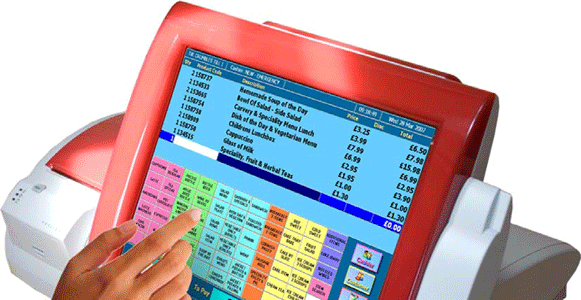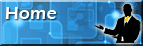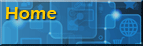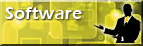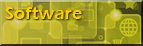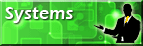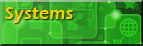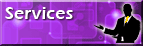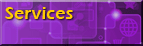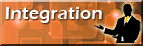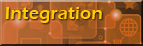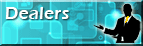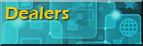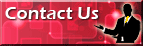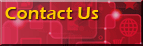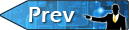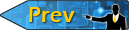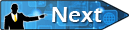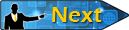RETAIL DIRECTORTM
QUICK SETUP AND EASY TO USE
QUICK SETUP AND EASY TO USE
Back Office Stock Control - Product Details Screen
© Copyright 2012 Niche Software Limited - All rights reserved
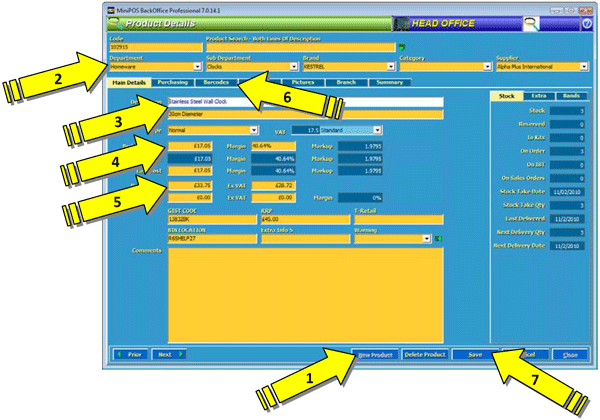
These few simple steps create a product record in your Retail DirectorTM database for each item you sell. Later, you can add additional information as required to complete all the details you need to know and report on for your products.
When you have finished entering your products you can then view your entire stock file either on-screen or printed to check each item has been entered correctly and make any adjustments before sending the product information to your Till system.
Wh
When you have finished entering your products you can then view your entire stock file either on-screen or printed to check each item has been entered correctly and make any adjustments before sending the product information to your Till system.
Wh
"How long will it take to enter my products and start selling through the Till?"
‘Quick Setup and Easy to Use’ is one of the hallmarks of the Retail DirectorTM EPoS package.When first installed you need to enter your stock groups for reporting (Departments, Sub-Departments, Brands etc.), then add your supplier names. Once the basic structure is setup you then enter your product details. To get selling through your tills as soon as possible you create each product with just the basic information required as follows:
1. Click the ‘New Product’ button. (A MiniPOS barcode number is automatically assigned to the item)
2. Select the reporting groups and supplier for the product.
3. Enter the product description. (Up to 2 lines of 40 characters)
4. Enter the products Cost Price if known.
5. Enter the products Retail Price.
6. Enter the products manufacturer barcode.
7. Click the ‘Save’ button
As an alternative to entering each product directly into Retail DirectorTM we provide a Microsoft Excel Spreadsheet where you can enter your product information externally to Retail DirectorTM. You can cut-&-paste details from any existing spreadsheets you may have or from suppliers product data sheets if available. You could also have severalpeople working on different Retail DirectorTM product spreadsheets. When your product spreadsheets are complete, it is a simple matter of getting Retail DirectorTM to import the information directly from the spreadsheet, automatically creating each item record for you with all the required details. Retail DirectorTM even pre-scans every line on the spreadsheet to make sure all the required information is correct and reports any errors back to you before importing.
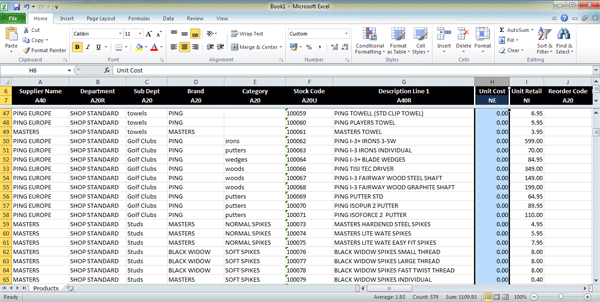
Microsoft Excel Data Import Spreadsheet
Now you have your basis product file ready, you transfer the information from the Back Office to your Retail DirectorTM touch-screen till system and you’re ready to start selling! To get stock control underway immediately you will need to carry out an initial stock take and enter your product quantities into the Back Office. With your stock take complete, the Retail DirectorTM Till system will now automatically manage your stock levels accurately for every sale you make.